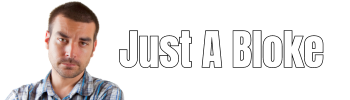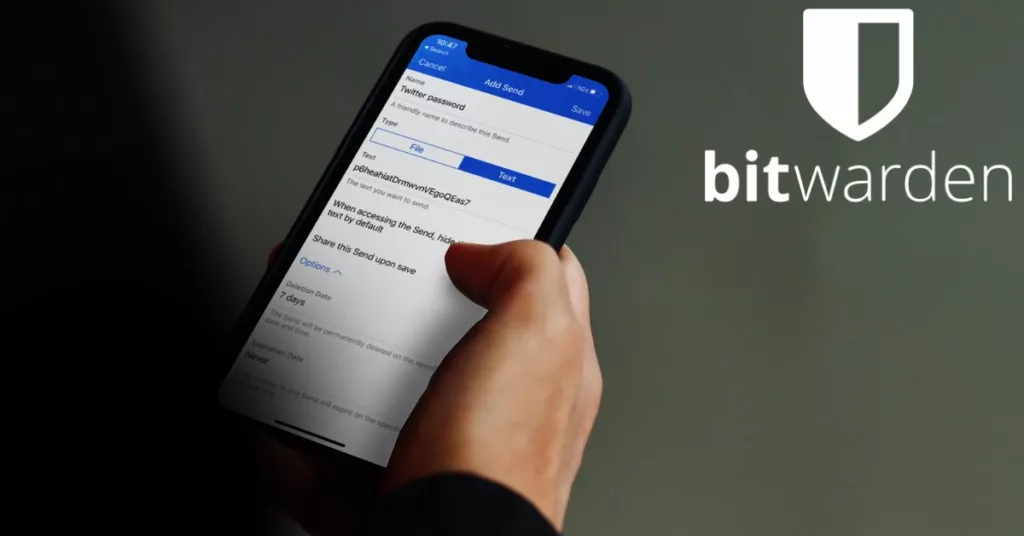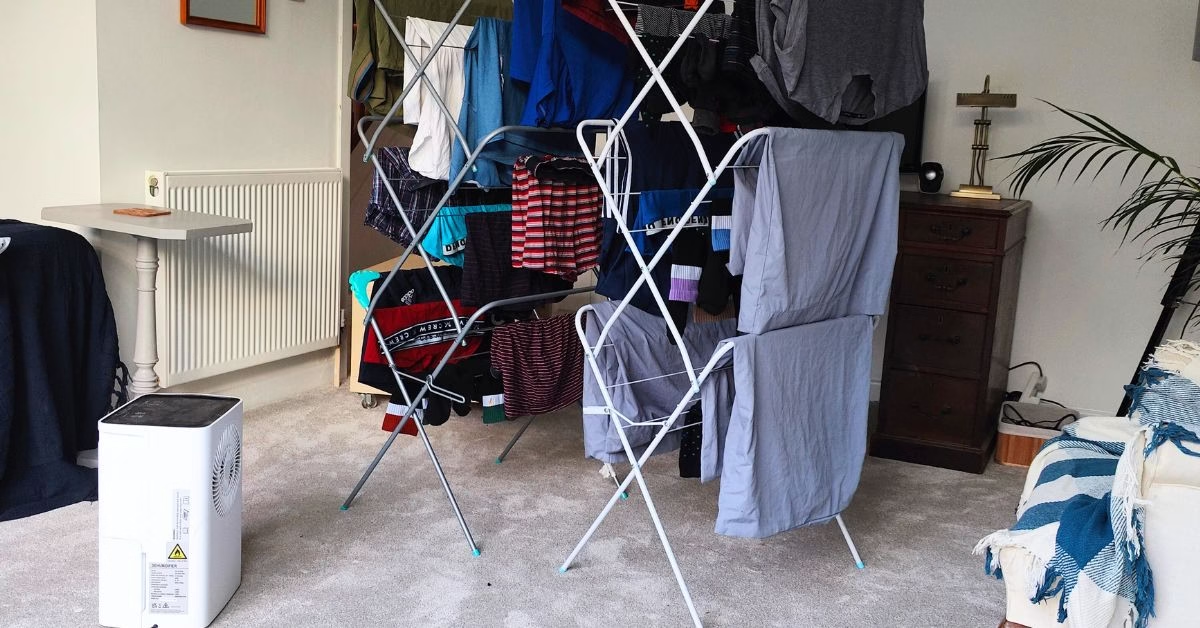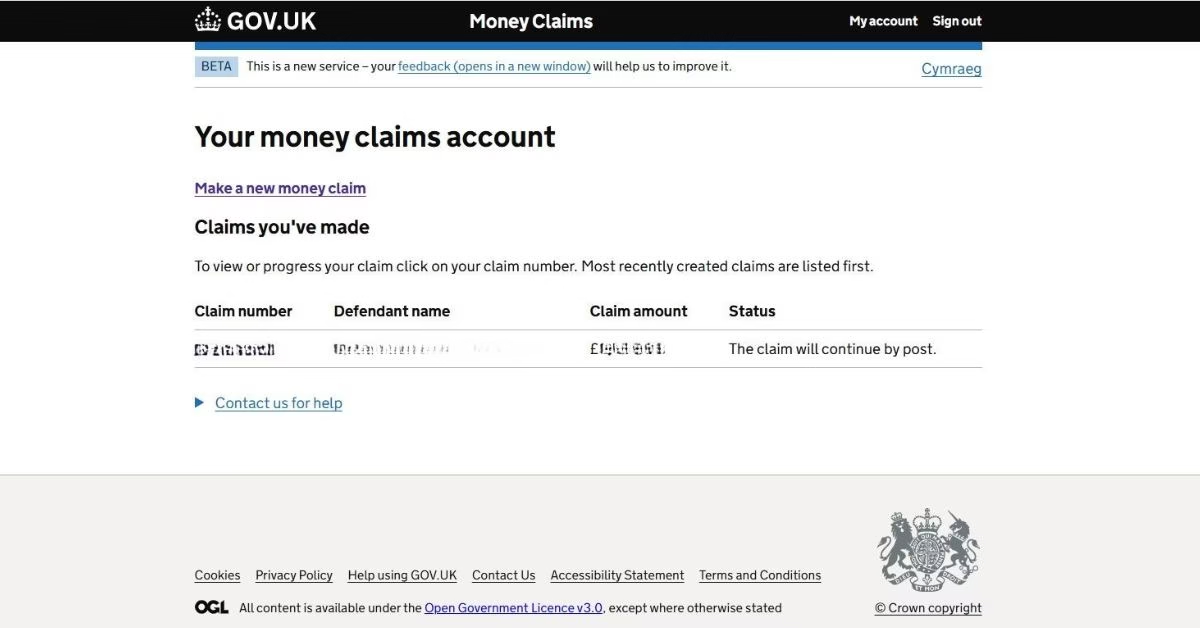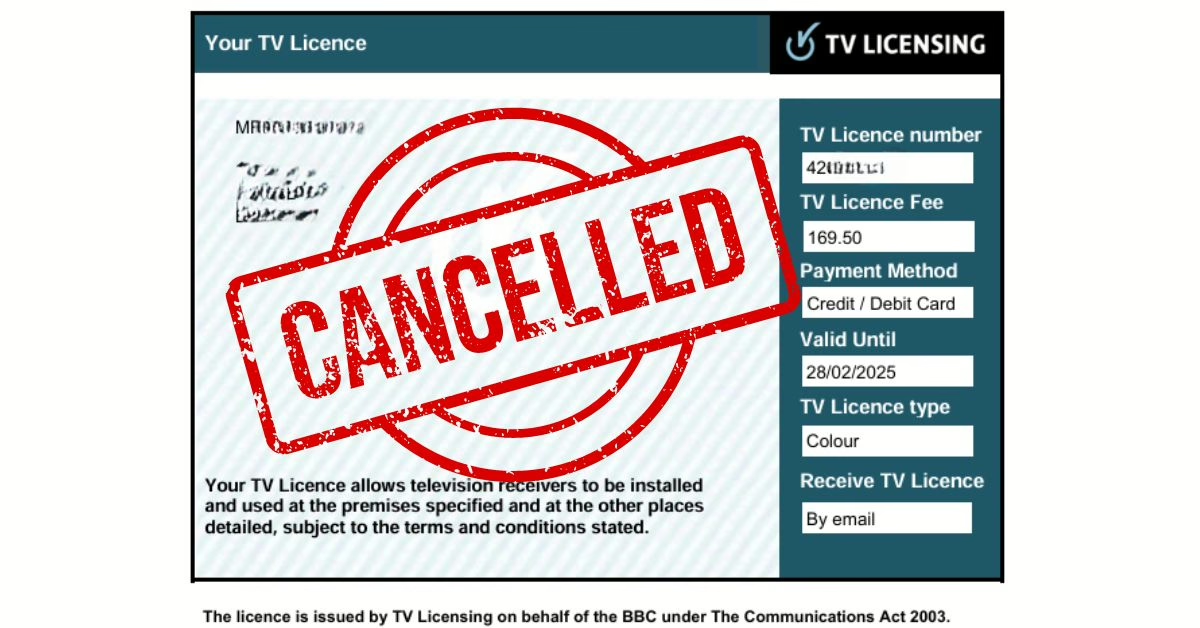Review: Bitwarden – Best Free Password Manager
Quick Review: The only fully featured free password manager that I’ve found that syncs across all devices. The user interface isn’t the prettiest and auto-fill doesn’t always work.
I’ve been using password managers for many years. Unfortunately, many of the free versions have become less and less useful, requiring payment to get all the features. The only decent free password manager that I’ve found is Bitwarden. In this review, I explain why I think Bitwarden is the best free password manager.
What Is A Password Manager
A password manager is a software tool that helps you store and manage your passwords securely. The key features of password managers are:
-
Password Storage: Password managers securely store passwords and other sensitive data, like credit card information, in an encrypted format.
-
Password Generation: They generate strong passwords for online accounts, which enhances security so you no longer need to remember or reuse passwords.
-
Auto-Fill: Many password managers can automatically fill in usernames and passwords on websites and applications, saving time.
-
Synchronisation: Passwords are synchronised across different devices (computer, phone, or tablet.), ensuring that passwords are always up to date on all devices
-
One Password To Remember: You only need to remember one password for the password manager to access all of your other passwords
Password managers are super useful, and I’d highly recommend that if you don’t already use one, you give Bitwarden a go.
What Is Bitwarden
Bitwarden is an open-source (free) password manager software. It can be installed on all the major desktop operating systems (Windows, MacOS and Linux), It’s also available as an App for Android and IOS, and it can be installed as a plugin for all the major web browsers (Chrome, Edge, Firefox, Safari etc).
How Does Bitwarden Work
Bitwarden is primarily used to log on to online accounts that are accessed using a web browser.
In a nutshell, Bitwarden works like this: When you go to a website and create a new account, Bitwarden will ask if you want Bitwarden to remember your new account login details. When you next go to that website, Bitwarden will automatically fill in your login details (username & password).
The beauty of Bitwarden is that you only need to remember your Bitwardenm master username and password to access all other usernames and passwords. This means you can set up online accounts with unique complex passwords, making them very secure.
Pros Of Bitwarden (free version)
- The Free version includes all the features that most people would want.
- There’s no limit on the type and number of devices that Bitwarden can be used with.
- There’s no limit to the number of passwords that can be stored.
- Reliable – In the two years I’ve been using Bitwarden I’ve never experienced any problems.
- Easy to use – It doesn’t take long to grasp the basics of using Bitwarden
- Offline mode – Bitwarden doesn’t need to be connected to the internet to work. However, an internet connection is required to synchronise changes among all devices.
Cons Of Bitwarden (free version)
- The interface looks a bit basic. It does everything you want and is easy to use, but it’s just not as pretty looking as some of the other password managers.
- The auto-fill feature doesn’t work with all websites. If this happens, you have to copy the details from Bitwarden and paste them manually.
Who Is Bitwarden For
Bitwarden is great for home users and business users. For home users, I would suggest using the FREE personal cloud option. The free version of Bitwarden has all the password management features that most home users would want.
There is no free cloud option for business users. However, the monthly subscription costs are very low and have additional features that are beneficial to business users. Business users may also want to consider self-hosting Bitwarden on their own servers.
Bitwarden Self-Hosted or Cloud Hosted
Bitwarden is available as either a cloud service hosted on the Bitwarden servers or as a self-hosted solution, hosted on your own server \ computer
Bitwarden is basically made up of two components. There’s the Bitwarden client, which is the software that is installed on all devices that the password manager is used on to remember passwords.
The other part of Bitwarden is the server side, which is where the client logins in to access passwords and synchronise the passwords between all the different devices that have the client installed.
What is Self-Hosted Bitwarden
With a self-hosted solution, the server part of Bitwarden is installed and managed on your own computer (Windows server or Linux). This means that only you have access to your install of Bitwarden on your server computer.
Self hosted Bitwarden is more suited to advanced users or business users
What Is Cloud Hosted Bitwarden
The cloud hosted version of bit warden means that the server part of Bitwarden is installed on Bitwarden servers. You do not have access to the server, other than through the Bitwarden client.
The cloud-hosted version is more suited to home users or those without much technical knowledge, who don’t want all the hassles associated with hosting an instance of Bitwarden.
Features Of Bitwarden
Bitwarden is a feature-rich password manager, that can do more than just remember passwords.
-
Secure Password Storage: Bitwarden securely stores passwords and other sensitive information using encryption.
-
Compatibility: The service is available across multiple platforms, including iOS, Android, Windows, macOS, and Linux, as well as browser extensions for popular browsers like Chrome, Firefox, Edge, and Safari.
-
Synchronise: If you add a new username & password on one device, Bitwarden will automatically synchronise the change with all the other devices you have Bitwarden installed
-
AutoFill and AutoLogin: Bitwarden can autofill stored login credentials on websites and apps. Also, offers an AutoLogin feature for quicker access.
-
Two-Factor Authentication (2FA): Bitwarden supports 2FA for an additional layer of security, compatible with apps like Authy, Google Authenticator, and more.
-
Secure Password Generation: Generate strong, unique passwords to help maintain security.
-
Secure Sharing: Secure sharing of passwords and other sensitive data with trusted individuals or groups.
-
Vault Health Reports: Reports on your password health, including exposed, reused, or weak passwords, and identifies items at risk.
-
Data Breach Reports: Bitwarden checks if your email addresses or passwords have been compromised in any known data breaches.
-
Password History: View and restore previous versions of passwords.
-
File Attachments: Attach files for secure storage.
-
Biometric Unlock: Supports biometric logins like fingerprint or facial recognition on compatible devices.
-
Custom Fields: Add custom fields for additional information like security questions, PIN codes, etc.
-
Emergency Access: Bitwarden allows users to designate emergency contacts who can request access to their vault in case of unforeseen circumstances.
-
Self Host Option: Choose to self host Bitwarden for complete control over data.
-
Vault Timeout Options: Customisable options for vault timeout to enhance security.
-
Local Data Encryption: All data stored in Bitwarden is encrypted locally on the user’s device.
-
Multi-Language Support: Bitwarden supports various languages for a wider user base.
If you want to know more about the features that Bitwarden has, then I recommend that you visit the Bitwarden Website
Do Not Forget Your Bitwarden Master Password
When setting up Bitwarden, you set a master password. This is the one password you must not forget. There is no method of recovering a forgotten master password!
Every now and then, I export all my Bitwarden data to a USB thumb drive. This is so I have a backup of all my usernames & passwords in case I forget my master password or something goes wrong with Bitwarden.
Conclusion: Bitwarden Review
Bitwarden is the best free password manager available. It includes all the main the main features that most people will want to use, for free. Those features that aren’t included in the free Bitwarden version can be purchased very cheaply.
There is a small learning curve in understanding how to use Bitwarden, but when you get to grips with how to use it, you’ll never look back. Get Bitwarden today…It’s FREE 🙂