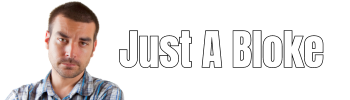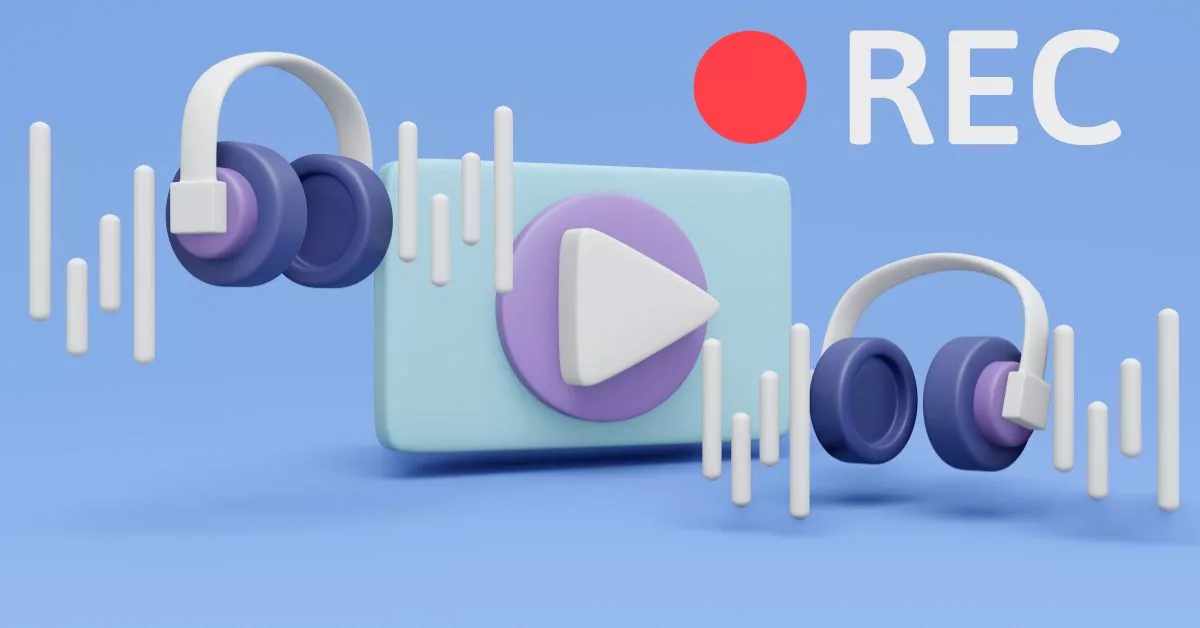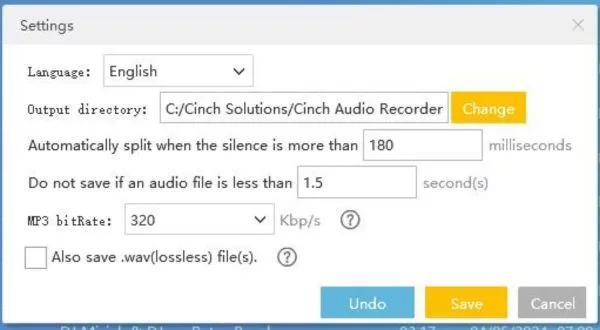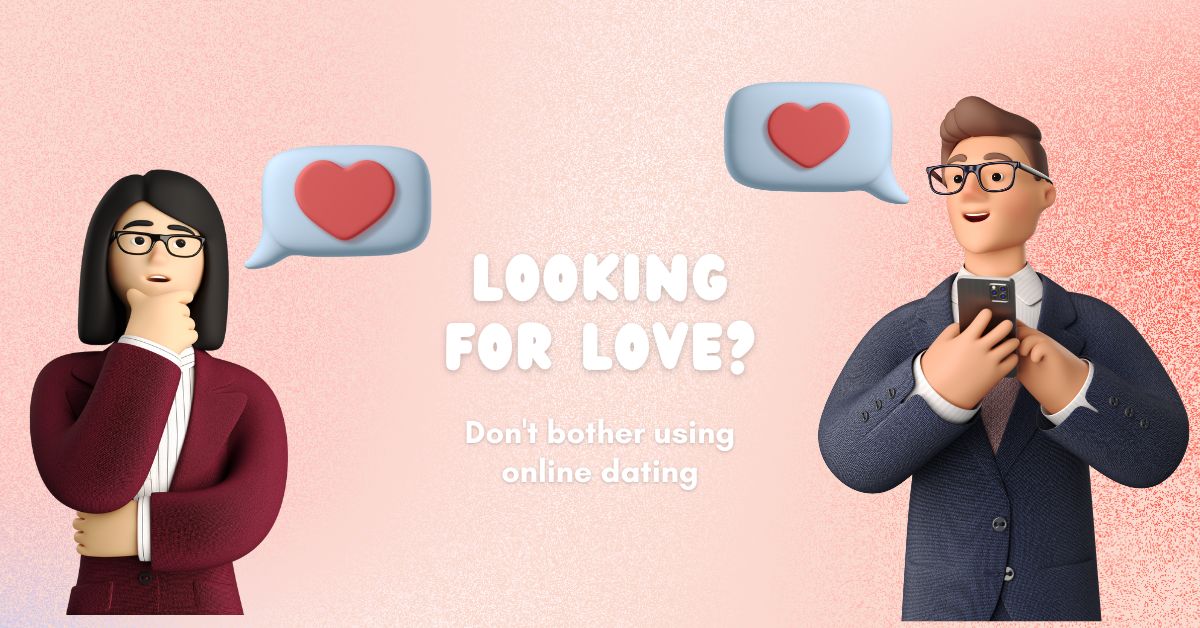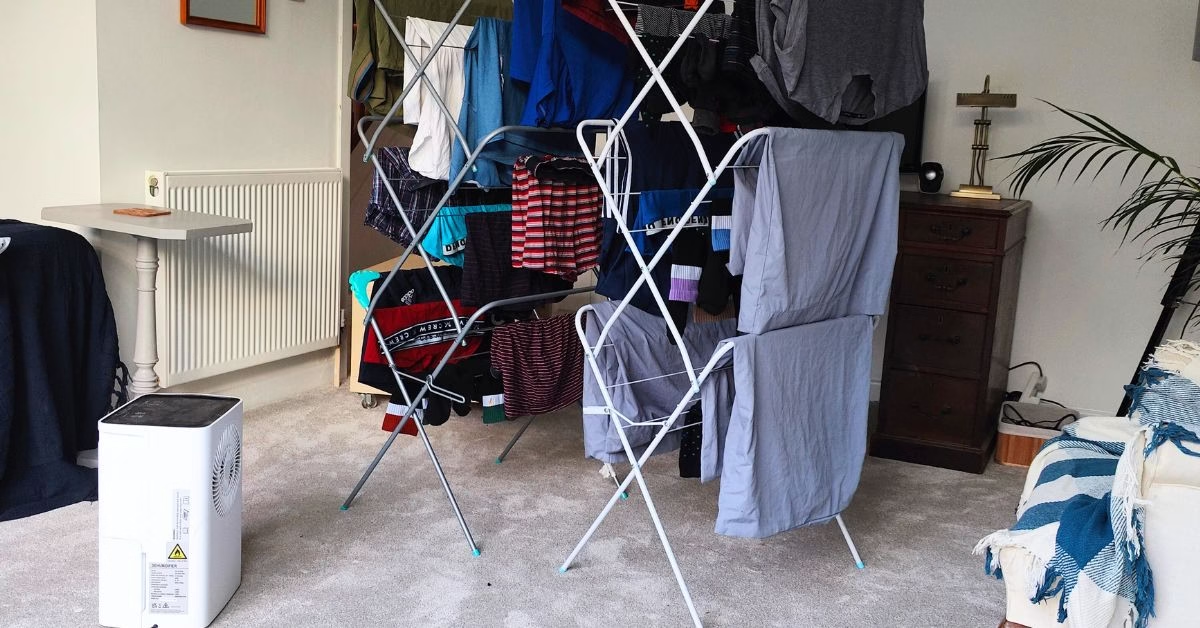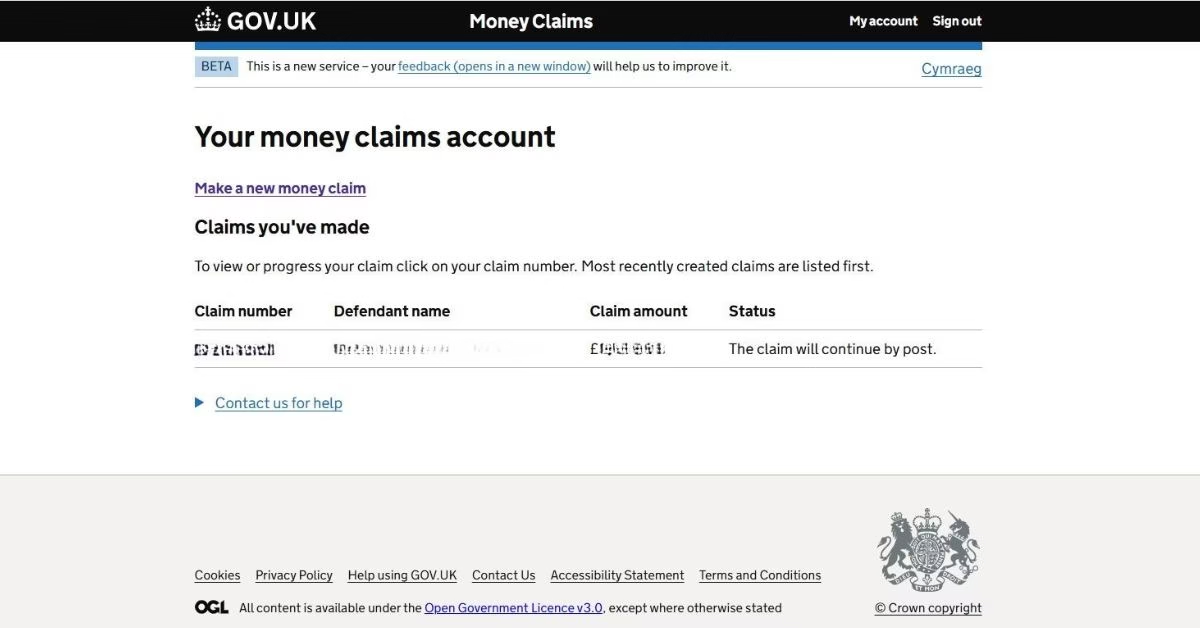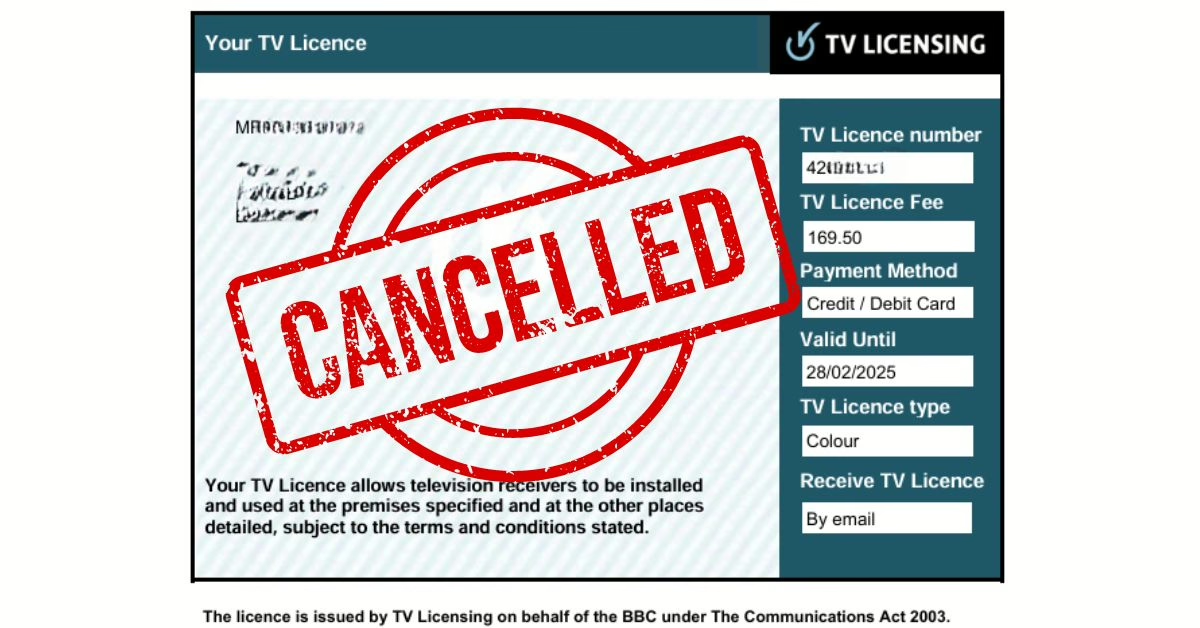Using audio capture software it is possible to record any audio that is played through your computer. This means you can stream audio through your computer and record it to a local audio file. The audio file can then be transferred to devices such as MP3 players or smartphones for offline listening.
Before Recording Check the Copyright
Before recording audio, it is important to check the copyright of the audio \ music. Recording from streaming services like Spotify, Amazon Music and Apple Music might breach the service terms and conditions and may even be a criminal offence.
Best Software To Record Audio From A Streaming Service
I’ve played around with a number of different audio capture software programs. They all have pros and cons, but the best overall audio capture software that I’ve found is called Cinch Audio Recorder.
Cinch Audio can capture any audio \ music that is played through a Windows PC or Mac Computer. The captured audio can be saved as an MP3 audio file or as a WAV file.
With WAV or MP3 audio files there is no need for an internet connection to play the music, so music can be played in the car or at locations where there is no internet. Check out the article on how to play local MP3 files on Amazon Echo
How To Record Audio From A Music Streaming Service Using Cinch Audio Recorder
One of the best features of the Cinch Audio Recorder is that it lives up to its name; it’s super easy to set up. Some of the other audio capture programs I’ve used have required some tinkering to get working correctly
STEP 1 – Download
Cinch Audio Recorder is available for Windows & Mac, it can be downloaded for free from Cinch Audio Recorder
The free version of Cinch is to give the opportunity to try before you buy. Allowing only five songs to be recorded, after that you have to get the paid version.
The paid version of Cinch Audio opens up all the features, unlimited recordings and also a lifetime of free updates.
STEP 3 – Install
Once Cinch Audio has been downloaded, run the installer file and follow the install wizard steps.
STEP 4 – Configuration
Fortunately, there are very few settings, and for the vast majority of users the default settings will be fine
The image above shows my Cinch Audio settings, which are the defaults. I’ve found the settings work fine and not had the need to make any changes
STEP 5 – Recording Audio
- Launch Audio Cinch
- Click the record button
- Play the audio you want to record
……………that’s it
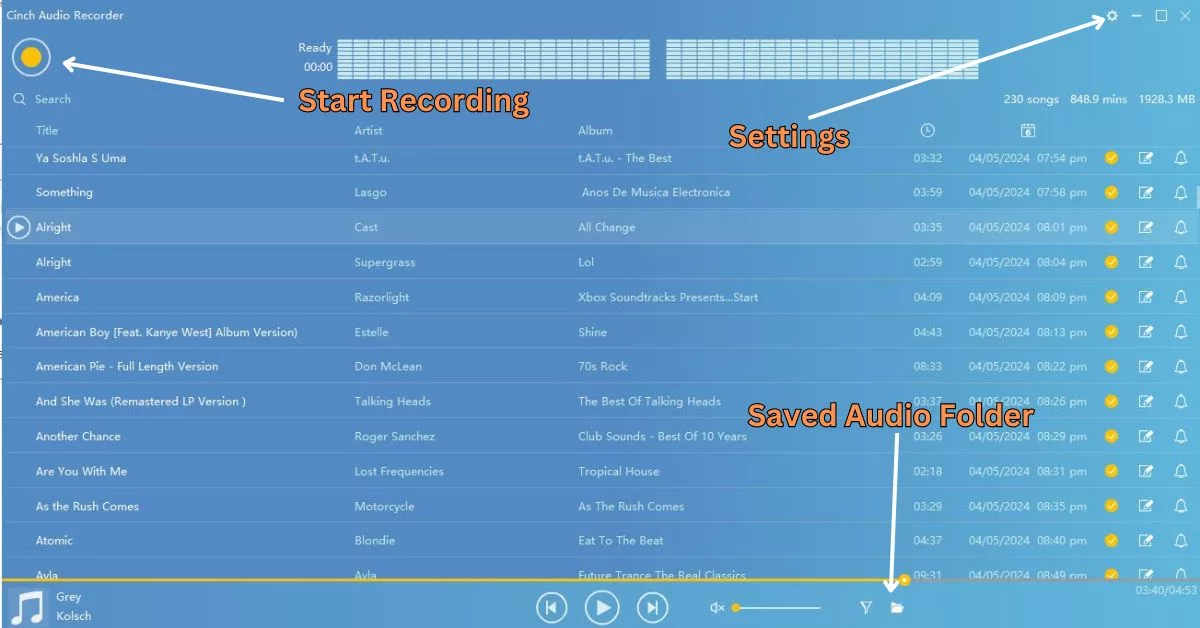
General Guide & Tips To Using Cinch Audio
Below are some tips and pointers that I’ve learned from using Cinch Audio
- Other Sounds – Cinch Audio records all sounds that are played through your computer. This includes things like operating system alerts beep sounds etc. So, when recording, make sure all other programs are closed and don’t use the computer while recording is in progress
- ID3 Tags – Audio Cinch is generally very good at automatically capturing information (ID3 tags), like song name, artist, etc. But sometimes, it fails, and the details have to be manually added. Adding details can be easily done by highlighting the audio with missing information and clicking the edit icon next to the track.
- Disk Space – Make sure that your computer has plenty of storage space for the audio recording(s). The path to store the recording(s) can be changed in the Cinch Audio settings.
- Silent Spaces – Cinch Audio uses the silence between songs to separate tracks. However, I have found that some songs with silences during song cause Cinch Audio to incorrectly split the song into separate tracks. To get around this, I have increased the silence gap in the Cinch settings and recorded the songs individually.
As A rough guide, every minute of audio requires approximately 1MB of disk space when saved as an MP3. Saving 1 minute of audio to a WAV file takes up about 10MB of disk space - Recording Speed – Cinch Audio only records at the speed at which the audio is played through the computer. This means that if you have a lot of audio or a big music playlist to record, it can take a very long time.
FAQ: Record Streaming Music
Record Music From Spotify Using Cinch Audio
Music and audio streaming from Spotify can easily be recorded using Cinch Audio recorder on both a Windows PC and a Mac computer. Check Spotify terms and conditions about recording music.
Record Audio \ Music From YouTube Using Cinch Audio
Both music and audio from YouTube videos can be recorded using Cinch Audio. Simply click the record button on Cinch Audio and play the YouTube audio or video that you want to record. Check YouTube terms and conditions about recording music.
Record Music From Amazon Music Using Cinch Audio
Just like other streaming services, audio and music streamed from Amazon Music can easily be captured using Cinch Audio. Just play the Amazon Music audio or playlist you want to record with Cinch Audio set to record. Check Amazon Music terms and conditions about recording music.
Record Music From Apple Music Using Cinch Audio
Like all other music streaming services, the audio from Apple Music can be captured by Cinch Audio. Check Apple Music terms and conditions about recording music.
Record Audio From Netflix Using Cinch Audio
To capture the audio from Netflix, simply stream the movie or series on a computer with Cinch Audio installed. Check NetFlix terms and conditions about recording music.