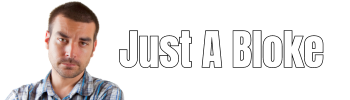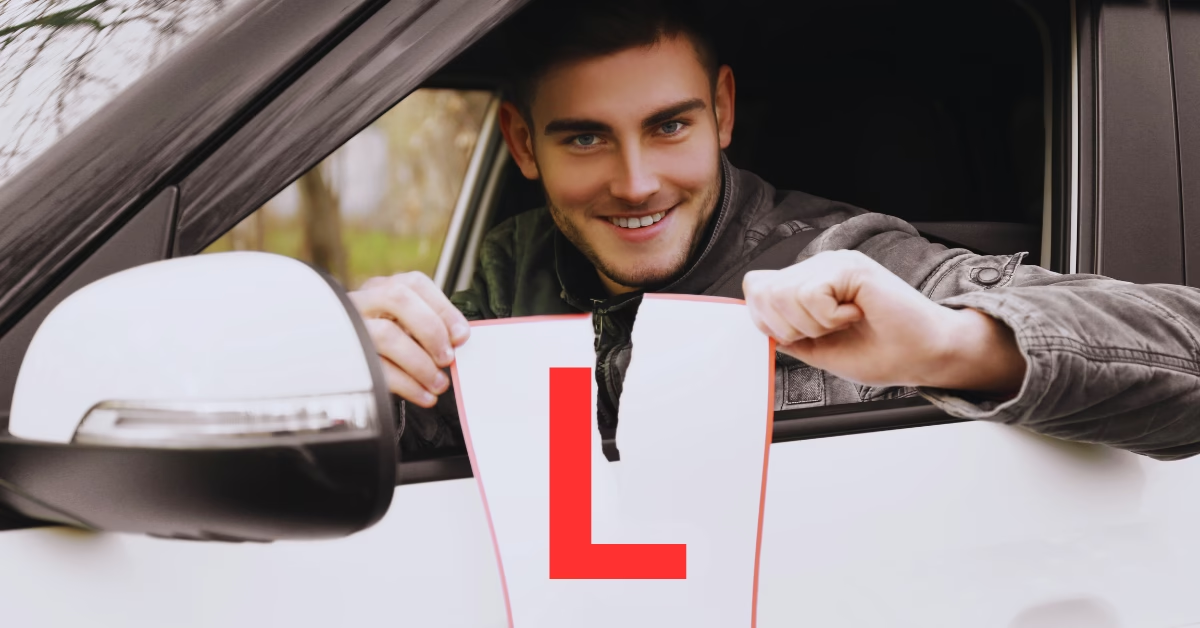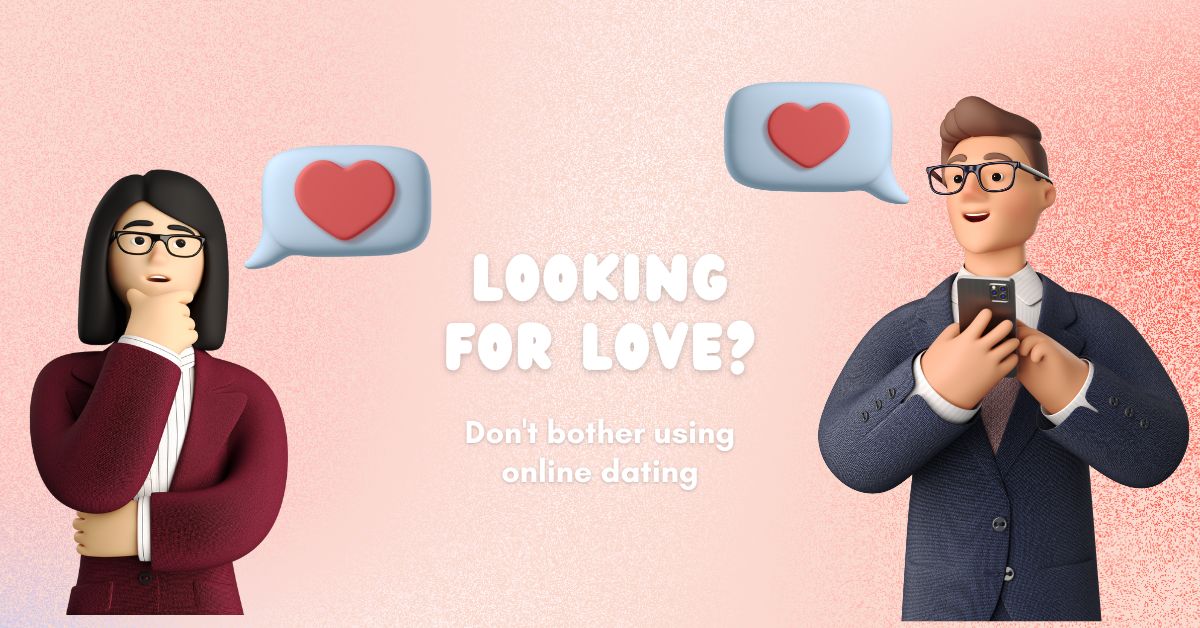My log cabin (home office) at the bottom of the garden is not in range of the front doorbell. Until recently, I’ve relied on a Reolink IP camera to send a notification whenever it detects a person. However, this setup triggers notifications for every person it sees, like the kids returning from school, who don’t require me to come to the door.
After some research, I decided to use a smart button as a doorbell button, Home Assistant for automation and an Amazon Echo device as the chime. This was the best and cheapest option to get the doorbell working in my garden log cabin.
Zigbee Buttons Don’t Work With Amazon Routines
For some reason, Amazon does not allow smart buttons to be configured with Amazon Routines. This means it is not possible to configure an automation that makes an Echo device ring when the smart button is pressed.
To work around this, I have the smart button connected to Home Assistant. In Home Assistant, I’ve configured an automation that makes my Echo device ring when the smart button is pressed.
Selecting Components To Use For Doorbell
Installing your own smart door bell requires three components. A doorbell button, a chime and an automation that makes the button ring the chime.
Which Smart Button To Use As A Doorbell Button
The smart button I went with was the Aqara Smart Button, see link below to buy from Amazon.
The reason I went with the Aqara button is that it uses Zigbee protocol, so I know it 100% works with my Home Assistant and Aqara makes good quality products that last.
The primary issue with the Aqara button is that it’s intended for indoor use and lacks waterproofing. To resolve this, I’ve applied a small quantity of clear silicone sealant around the button casing where the back part separates from the main button section. I also sprayed the entire button with some shoe waterproof spray.
So far, the button has survived freezing weather and torrential rain. Fingers crossed, it keeps on surviving.
If the Aqara button does eventually give up the ghost, I have since found a Frient waterproof smart button (link below) that I’ll use as a replacement button.
Which Amazon Echo To Use As A Door Chime
Any Echo device can be used as the door chime. However, I’ve found it best to dedicate an Echo device to just being a doorbell chime. The problem with using an Echo device you use for general purposes (playing music, radio etc) is that if you leave the volume up high, the doorbell can give you a nasty shock.
I use two Echo Flex devices as the door chimes, which are perfect for the job. Unfortunately, Amazon has now discontinued the Echo Flex 🙁
I’d say that the Echo Pop is probably the next best option as a dedicated door chime.
Home Assistant For Automation
For those who don’t know, Home Assistant is amazing FREE software that you can install on various devices (I have Home Assistant installed on a Raspberry Pi). The software basically provides a local central control system for smart home devices. It allows integration with many smart devices (from different manufacturers) and services, supporting various smart home communication protocols like Bluetooth, Zigbee, and Z-Wave
Home Assistant can be accessed through a web interface, an app (Android and iOS), or via voice commands using virtual assistants like Alexa.
Set up & Configuration Of A Smart Doorbell
Rather than creating detailed instructions on configuration, I’ll just outline what needs to be done and add links to articles and YouTube videos that give the required details.
If you don’t already have a Home Assistant, there are quite a number of steps you will need to complete, and you will probably need to buy hardware. It may look a bit daunting, but if you follow the guides, it is fairly straightforward to get a basic setup
- Install and configure Home Assistant
Here is a guide explaining how to install Home Assistant onto a Raspberry Pi - Install and configure a Zigbee USB gateway
A Zigbee gateway is simply a device that allows your Home Assistant to connect with Zigbee devices, such as a Zigbee Smart Button. How to install Zigbee gateway - Install HACS in Home Assistant
HACS is basically the Home Assistant app store. HACS install guide - Buy Echo device and set up an Amazon account
If you don’t already have an Amazon Echo you will need to buy one to use as the door chime. - Install Alexa Media Player from HACS
Alexa Media Player enables Home Assistant to play audio (doorbell chime) from an Echo device. Alexa Media Player Install Guide - Configure ‘Doorbell’ automation In Home Assistant
The automation will ring an Echo device when the smart button is pressed. Below is a screen grab showing the automation I have configured.
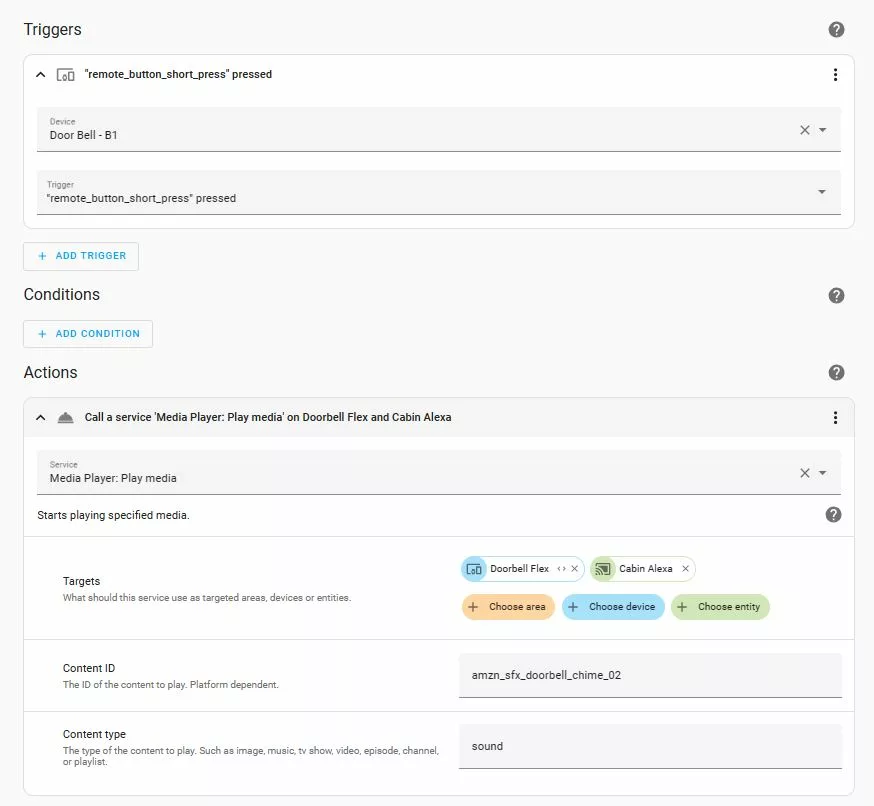
The automation shown above simply plays a door chime sound out of the Echo devices I’ve selected. The automation can be extended to send a notification to the Home Assistant app on your mobile phone or trigger an outside light to come on when it’s dark……the possibilities are endless.
Conclusion: How To Install Your Own Cheap Smart Doorbell
If you already use Home Assistant, then setting up your own smart doorbell (without video) is fairly quick to do. It will probably only take an hour or so.
If you don’t already use Home Assistant, it will take much longer, especially if you need to buy all the hardware required for Home Assistant to work.
I recommend getting Home Assistant if you’re interested in getting into smart home automation. It is a great piece of software that allows you to do pretty much anything you can think of when it comes to home automation.
The above is only one possible method of setting up your own cheap smart doorbell. There are many other designs, products and services that you could potentially use. However, for me, using Home Assistant with Alexa fitted (nearly) all my criteria.
Best Selling Smart Doorbells