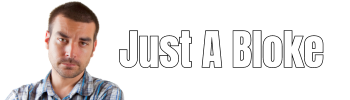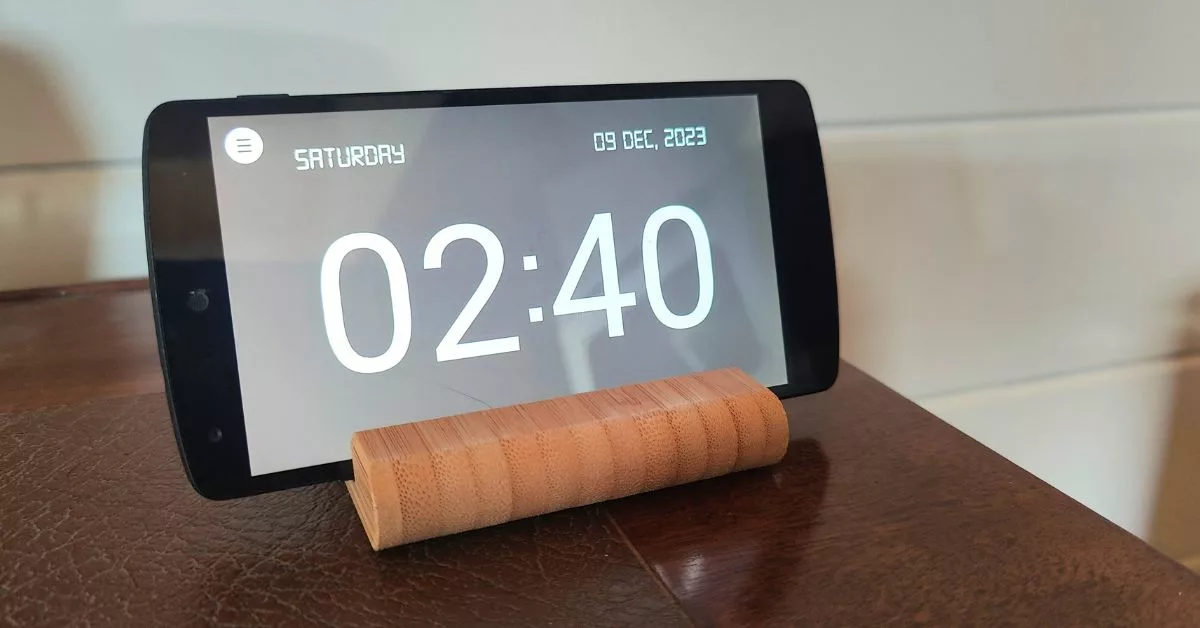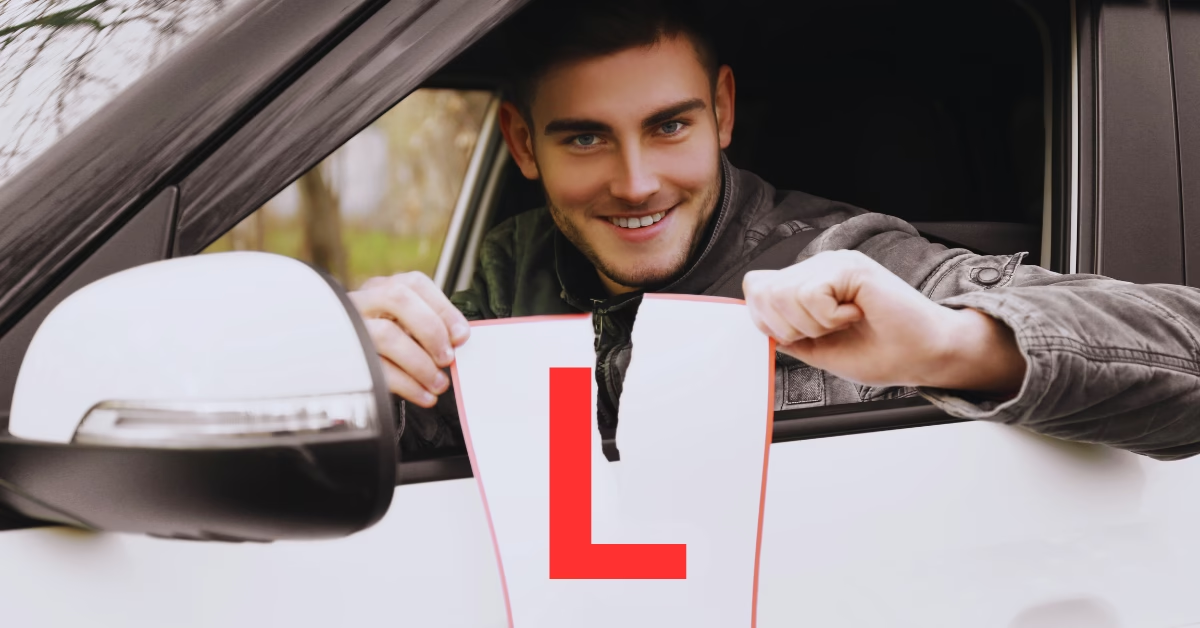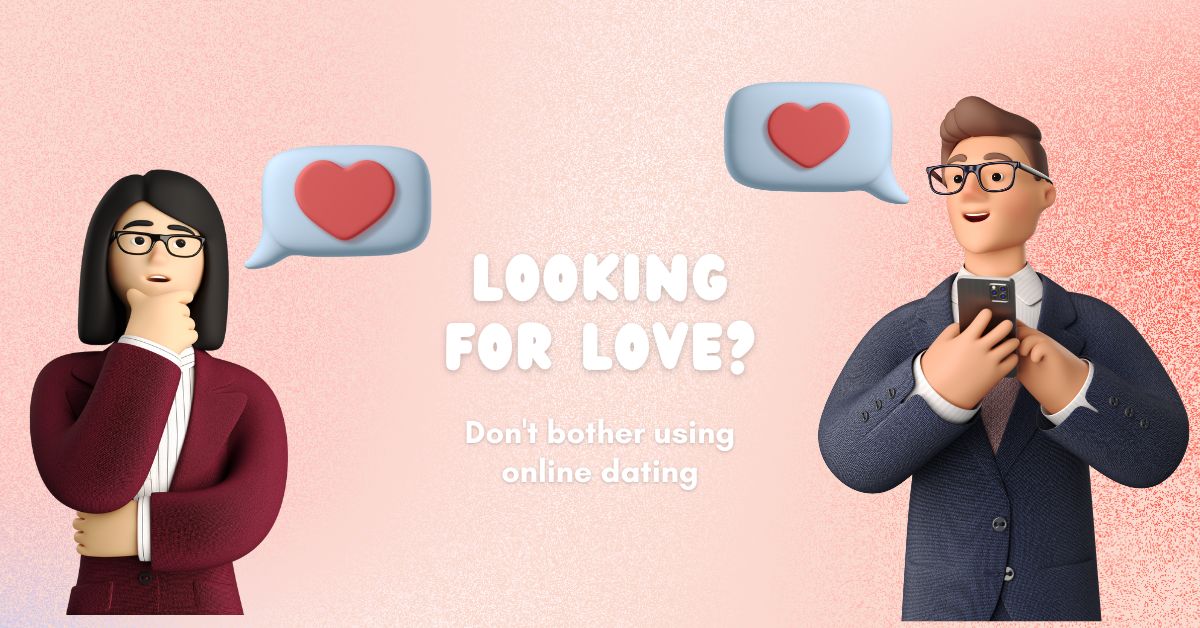Usually, I pass down my old Android smartphones to my children. However, some of the phones are quite dated, and their batteries don’t last very long, making them unsuitable for the kids. Instead of opting for recycling, I’ve repurposed one of them into a cycling computer and another into an alarm clock, which is the focus of this article.
Setting Up Android Phone To Become A Clock
Setting up an Android phone to become an alarm clock will take about 15 minutes in total. It’s very easy to do and won’t cost a penny. Below are the steps to convert your old Android phone into an alarm clock
Create A New Google Android Account
I created a new Google Android account to use with the phone I’m converting into a clock. I did this so all the information and access associated with my normal Google account isn’t linked to the phone I will use as a clock. For example, if the phone ends up being used by one of the kids as a clock, I don’t want them to have access to my Google account.
Reset And Wipe The Phone
As the phone is just going to be used as a clock, you don’t want any apps installed. Apps that are installed could unnecessarily drain the battery, cause the phone to be unstable or pop up unwanted notifications.
Reset & Wipe Android Phone Steps:
Resetting an Android phone to its factory settings is a straightforward process, although the exact steps can vary slightly depending on the manufacturer and model of your phone.
- Backup your data: Photos, contacts, files etc
- Charge your phone: My phone wouldn’t allow me to reset it unless it had 30% battery.
- Reset Options: On your phone, do the following:
- Go to ‘Settings’
- Go to ‘System’ (might also be called ‘General Management’ or ‘Backup & Reset’
- Look for the option saying ‘Factory reset’ (or something similar)
- Select the ‘Reset’ option and ‘Erase all data’
- Enter PIN if prompted
- Confirm reset
- Wait a few minutes while the phone resets and wipes all data
Here is the Google Guide To Resetting An Android Phone
Setup The Phone
Once the phone has been reset and wiped, it will start with the Android setup wizard. Follow the setup wizard, and use the new Google Android account when prompted.
Install The Clock App – Big Clock Display: Digital
There are absolutely loads of clock apps available on the Android Play store. The clock app that I found to be the best is called ‘Big Clock Display: Digital‘
Big Clock Display Digital displays some adverts when you go to configure the options, but they’re not too annoying and don’t show when the clock is running. The app is a fully-featured alarm clock which allows you to set multiple alarms.
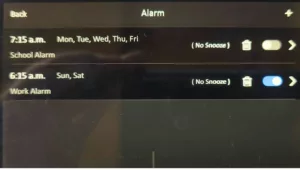
Big Clock Display (as the name indicates) has a big full-screen digital clock display that clearly shows the time and date. There are also several different free clock face themes that you can choose from.
Disable Battery Draining Features
The Big Clock Display app doesn’t require any type of connectivity, so you can turn off WiFi, Bluetooth, Location Services, NFC. This will help the phone battery to last longer.
I think it is also a good idea to have all those wireless technologies disabled when the Android clock is likely to be located on a bedside table close to someone’s head.
If the Android clock is to be used by young children, having the wireless technologies disabled will prevent internet access, making the phone safe from internet baddies
Configure Clock Display Brightness
Most Android phones, even the old ones, have adaptive brightness settings. This allows the screen brightness to automatically change depending on how dark it is. I set the phone to minimum brightness when there is no light. The Android clock shouldn’t disturb your sleep on minimum brightness.
Don’t Continuously Charge An Android Phone
I’ve heard on a number of occasions that a smartphone shouldn’t be left permanently plugged in charging. Even if the phone automatically stops charging when full. If it is left permanently on charge, the phone battery can swell and potentially catch fire……which wouldn’t be good.
To resolve this problem, I have the phone charger plugged into a smart plug, which I’ve scheduled to turn on once daily for an hour.
If you don’t use smart home devices, then you can always use a timer plug
Stand For Android Phone Clock
There’s a large selection of mobile phone stands available on Amazon. I got the Ikea bamboo stand, which is cheap and stable.
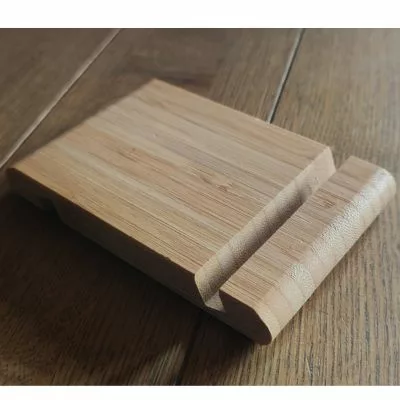
Conclusion: Convert Android Smartphone Into A Clock
Repurposing an old Android smartphone as a clock is a creative and practical solution for devices that are no longer suitable for regular use, particularly those with poor battery life.
Repurposing gives a new lease of life to an otherwise redundant piece of technology and contributes to environmental sustainability by reducing electronic waste.
Installing a clock app on an old Android phone gives you an advanced alarm clock for free.